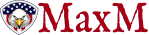Time to take care of a little housekeeping item….
Many of you have emailed me asking why our Comments Section is no longer viewable or why we got rid of our Comments Section.
The short answer is we didn’t do anything, it’s still right there.
But you might not be able to see it if you’re running Ad-blocking Software in your web browser.
Allow me to explain….
For some reason that I don’t fully understand, most Ad-blocking Software out there “breaks” our Comments Section.
Instead of blocking ads, it blocks our entire Comments Section block of our website, so it looks to you like we got rid of it.
But it’s still there.
I love the Comments Section!
I love free speech!
Even when the debate heats up like when I tell Catholics they should not Pray to Mary and then I get 500+ comments arguing with me, I love it!
The solution to disagreeing with someone is not LESS speech, it’s MORE speech!
Open debate!
Exchange of ideas!
Challenging each other and growing as iron sharpens iron!
So we will never get rid of our Comments Section, I can promise you that.
But if you’re not seeing it, you need to disable your Ad-blocker and it should magically reappear.
And for those of you who are going to say “But Noah, I don’t use an Ad-blocker and I still can’t see your Comments Section!” — what you believe you know, may not be so!
Dozens of people have emailed me in the last two weeks saying exactly that, but we later found out they WERE running Ad-blocking software.
You see, it appears as though Firefox (and perhaps other browsers too) recently pushed out an update of their software….
That update likely ran in the background and you didn’t even know your browser was updated!
And….in that update it appears to be the case that Firefox has enabled their Ad-blocker by default.
So, to the best of your knowledge you never turned on an Ad-blocker, but Firefox likely did it without you even knowing.
For the dozens of people who emailed me recently, that was the case in each situation.
So….how do we fix it?
The good news is it’s pretty easy and I’ve already fixed this for a bunch of people.
Just follow these instructions:

FULL TEXT HERE if that’s hard to read:
There are two common ways Firefox might block ads: through its built‐in tracking protection and via a separate ad-blocking extension. Here’s how to adjust both:
1. Disabling Firefox’s Built-In Tracking Protection
Firefox uses “Enhanced Tracking Protection” which may sometimes block ad-related trackers. To adjust or turn it off:
Click the menu button (three horizontal lines) in the upper-right corner.
Go to Settings (or Preferences on some systems).
Select the Privacy & Security panel.
Under Enhanced Tracking Protection, choose Standard (which is less aggressive) or click on Custom and uncheck options related to trackers that might block ads.
Restart Firefox if needed.
2. Disabling an Ad-Blocking Extension
If you have an add-on like uBlock Origin or AdBlock Plus installed:
Click the menu button and choose Add-ons and themes.
Go to the Extensions tab.
Locate your ad blocker and click the toggle to disable it, or click the three-dot menu beside it and select Remove.
Refresh your pages to see if ads now appear.
These steps should help you turn off ad blocking in Firefox. If you still face issues, ensure that you haven’t configured any custom settings in your Firefox configuration (about:config) that might be interfering with ad displays.
BOOM!
There you go!
Here are similar instructions for Chrome and Safari if you need those:
Google Chrome
1) Turn off Chrome’s built‑in ad blocking (which only blocks “intrusive or misleading” ads)
Click the three‑dot menu (⋮) in Chrome’s top‑right corner.
Select Settings → Privacy and security → Site settings.
Scroll down to Additional content settings → Ads.
Toggle Off “Block ads on sites that show intrusive or misleading ads.”
2) Disable any ad‑block extension
If you’ve installed AdBlock, AdBlock Plus, Ghostery, etc.:
Click the Extensions (puzzle‑piece) icon at the top right.
Choose your ad‑blocker from the list.
In the pop‑up, either toggle off blocking for the current site (“This website” in AdBlock Plus) or select Don’t run on pages on this domain (AdBlock) and confirm.
Refresh the page; the extension’s icon should change color (red → gray for ABP) indicating ads are now allowed.
Alternatively, visit chrome://extensions/, find your ad‑blocker, and toggle it off completely.
Safari
A) macOS Safari — Disable built‑in content blocking
Open Safari and go to Safari (menu bar) → Preferences…
Click the Websites tab, then select Content Blockers in the sidebar.
Find the site you’re visiting (or set “When visiting other websites”) to Off.
Close Preferences and refresh the page.
B) macOS Safari — Disable a Safari extension entirely
In Safari’s menu bar, choose Safari → Preferences… → Extensions.
Uncheck the box next to your ad‑blocker (e.g., AdBlock).
Refresh any open tabs.
Safari on iPhone/iPad
Open the Settings app.
Scroll down and tap Safari → Content Blockers.
Toggle off any listed ad‑blockers.
Return to Safari and reload the site.
Please let me know if this solves the problem for you….you can drop me a Comment below if it fixes the issue for you, and we’ll know it’s fixed for sure if you’re able to Comment. Perfect, right?
If it’s not fixed, you can always email me at noah (at) dailynoah (dot) com.
Cheers!
This is a Guest Post from our friends over at WLTReport.
View the original article here.
Source link